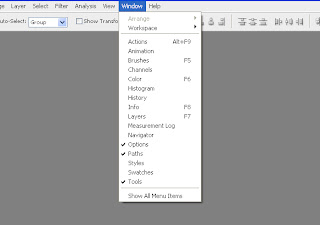Move tool (V) – used for moving an artwork.
Selection tool (M)The 4 types of marquee tools are
- Rectangular marquee
- Elliptical marquee
- Single row horizontal
- Single row vertical marquee tools. Clicking Shift+M switch between these selection tools.
Lasso tool (L) Select the precise area of an mage by tracing the outline. Lasso tool includes

- Lasso tool – free and selection tool
- Polygonal lasso tool – select with the straight edges
- Magnetic lasso tool – select the edges of the image
Magic wand (W)

- Magic wand tool make selection based upon the color
- Quick selection tool paint a election using brush tip.
Slice tool (K)

- slice an image into small sections which are used for creating a website
- slice select tool used to section of a slice in an image
Retouching tools (J)

- Healing brush tool used to correct imperfections like blemishes, scratches, etc and make them disappear into the surrounding image. It works on the basis of source point or selection and blend the sample seamlessly.
- Spot healing brush tool do the same work as healing brush but it does not need to define a source point or make a selection.
- Patch tool repair a selected area with the pixel from another area or pattern.
- Red eye tool used to repair red eye error caused due to the electronic flash.
Painting tools (B)

- Brush tool & pencil tool paint a line with any thickness which has been specified in the option bar.
- Color replacement tool replace specific color in the image without losing any detail of it.
Gradient & Bucket tool (G)

- Gradient tool create a gradual blend between multiple colors
- Paint bucket fills the adjacent colored area with the foreground color.
Blur, sharpen & smudge tool (R)

- Blur tool smoothen the pixel, smearing them across the image.
- Sharpen tool focus on soft edges and increase the clarity of the image
- Smudge tool gives an effect of finger painting. It spread and mix the content of an image.
- Dodge tool lighten image area.
- Burn tool darkens the image area.
- Sponge tool saturate or desaturates the image where you paint
Pen tool (P)

- Pen tool create straight or smooth flowing curves in path or shapes.
- Freeform pen tool used to draw as if we draw with a pencil on paper
- Add and delete anchor point used to add and delete an anchor point respectively from a path/ shape.
- Convert anchor point used to convert a smooth edge on a path/shape to sharp edge and vice versa.
Type tool (T)

- Horizontal & vertical type tool type the text horizontally/ vertically respectively.
- Horizontal & vertical type mask tool type the text horizontally/ vertically respectively and mask an image.
Path & direct selection tool (A)

- Path selection tool select an entire path/ shape.
- Direct selection tool select a single anchor point/ segment in a path/ shape.
Shape tool (U)
The 6 shape tools includes

- Rectangle tool
- Rounded rectangle tool
- Ellipse tool
- Polygon tool
- Line tool
- Custom tool
Notes & audio annotation tool (N)

- Notes tool attach your notes to the image.
- Audio annotation tool attach voice notes to the image.
Eye dropper & color sampler tool (I)

- Eye dropper tool samples color from a picture to a new foreground and background color
- Color sampler tool shows the color value of defined spots in an image. 4 color values are seen in a single sampler.
- Ruler tool measure the distance between 2 points in an image.
- Count tool count the objects in an image.
 Zoom tool (Z) magnify the document
Zoom tool (Z) magnify the document
 Hand tool (H) used to navigate over the image
Hand tool (H) used to navigate over the image