Tweet
 1. Save this image and open in photoshop.
1. Save this image and open in photoshop. 2. Duplicate the image and change the mode to screen of the duplicated layer.
2. Duplicate the image and change the mode to screen of the duplicated layer.
Open blending option palette and proceed the following settings.
3. Drop shadow

4. Inner Shadow
5. Inner Glow 6. Bevel and Emboss
6. Bevel and Emboss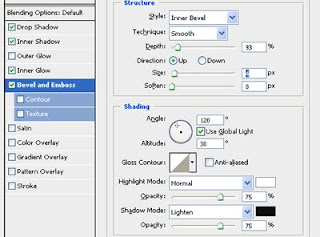 7. Merge the two layers.
7. Merge the two layers. 
8. Save this torn paper images and open in photoshop.
9. Place a piece of torn paper from the image as shown.
10. Place another piece of torn paper from the image as shown.

11. Select the girl layer, copy and paste in a new layer or press Ctrl+J to duplicate the selected part of the image in a new layer and rotate it
12. Do the same with the other piece of paper. Add some drop shadow to the torn image to get some realistic effect to that image.


